5/15/2016
While the content of your email campaigns directly contributes to if it will be read, your deliverability success rate will ensure that the maximum number of intended recipients receive your emails. This success rate can be affected by multiple factors, but one of the most effective methods to increase email deliverability success, is to prevent SPAM filters and Email server verification checks from blocking your messages. There are two setups that can take place to prevent these to security measures from flagging your messages. The first one can be performed by your club which is setting an SPF Record.
Setting an SPF Record
An
SPF record identifies which mail servers are permitted to send email on behalf of your club’s domain. The purpose of an SPF record is to prevent spammers from sending messages with forged “from” addresses at your domain.
When your club sends an email campaign, you are required to set a “from” email address in order for the campaign to be sent out. Typically, the “from” address that you will use, will be an internal email address. The recipient of the email will see the “from” address as it was intended for the campaign. In the actual coding of the email’s properties, it will state the actual mail server/IP Address that sent out the message. This is an email requirement and cannot be overwritten.
NOTE: A large number of email servers will initiate a verification check on the intended “From” address and the actual mail server/IP address. If the IP addresses of the two do not match, or if an SPF record is not in place to authorize the mail server, the message will often be blocked or be picked up by SPAM filters.
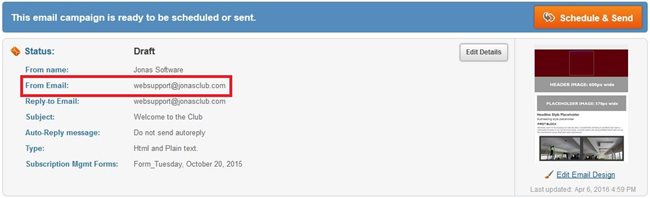
To ensure your message will not be blocked by this verification check, you will need to have an SPF record setup for your domain. This configuration will need to be completed by the Administrator for your domain or by your IT team. Below is the record that will need to be setup on your domain:
[
enter club’s domain here]
IN TXT “v=spf1 mx a ip4:216.24.225.125 ip4:216.24.225.126 include:mailer.clubhouseonline-e3.com ~all”
Once this record has been configured on your domain, it will take approximately 24 hours to propagate. You can confirm the record has been put in place by following these steps:
- In a web browser navigate to centralops.net
- Under Domain Dossier, enter in your club domain name
- Click ‘GO’
- This will display your domain profile. Scroll to the bottom of the profile.
The bottom of the profile will display all the DNS records that have been setup for your domain. You will be looking for the same entry that is listed above. An example of how it will appear is displayed below:

Configuring Your SPAM / Quarantine filters
The other security precaution that you will need to account for is SPAM/Quarantine filters. These need to be configured to allow your email campaigns to be delivered successfully. Internally at your club, your SPAM filters will need to be configured either on your email server or if your email is web based it will have to be configured on a per-account basis. You should consult with your IT department, to ensure it is correctly set up.
Your contacts listed in the ClubHouse Online Email Marketing Module could also benefit from configuring their own SPAM/Quarantine filters. Unfortunately, there are too many email clients available to list how to configure all of them so it will be up to your contacts to configure this.
The information both your IT and your contacts will need in order to configure your/their SPAM/Quarantine filters is as follows:
Domain: mailer.clubhouseonline-e3.com
IP Address: 216.24.225.125, 216.24.225.126
If you or your IT department have any questions or require any assistance with setting this up, please do not hesitate to
contact support.
 Latest news RSS
Latest news RSS