7/30/2013
Earlier this summer, Google released significant changes to how its Gmail client receives and organizes emails for users. Gmail now has built-in filtering functionality that will organize users’ emails based on source and content, into five ‘tabs’ to better segregate email messages of importance from those that are less important. These tabs include Primary, Promotions, Social, Updates, and Forums, and are pre-defined and cannot be edited, but they can be turned on and off.

For more information on the new tabs please visit Google’s help doc on Inbox Tabs and Category Labels:
https://support.google.com/mail/answer/3055016?hl=en&p=inboxtabs&rd=1
Unfortunately, Gmail users cannot control how the system will filter incoming email messages into these tabs. Google has come up with its own filtering algorithms for your email messages, affording users little control over the new inbox and its tabs. Users can only disable the tabs and go back to having one inbox.
How does this impact clubbroadCast clients?
It appears as though Gmail will sort any email message with an unsubscribe link into the Promotions tab, making it very easy for your contacts to miss important emails from the club. At this time there is no way of changing how Gmail filters the email messages, but there are a few things users can do to ensure emails from the club through clubbroadCast are going into the right tab.
Disabling Tabs
Gmail users have the ability to select which tabs are used on the main screen. Once a tab is removed from the list of tabs, all email that would have been delivered to that tab if it remained enabled will instead be delivered to the Primary tab (main inbox). Therefore, disabling the Promotions tab will force all clubbroadCast emails into the Primary tab.
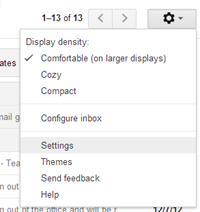
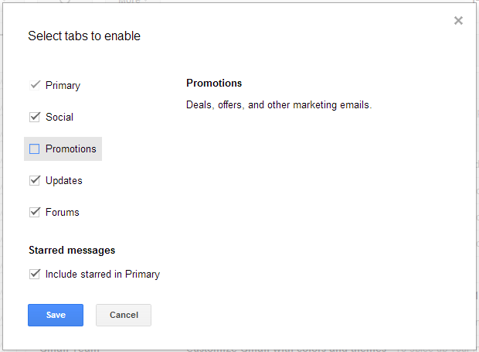
Moving An Email Message Into Another Tab
Another way to control which tab clubbroadCast messages are being placed is to drag an email from the club, sent using clubbroadCast, and drop it into a tab where the user prefers to continue receiving emails from the club:
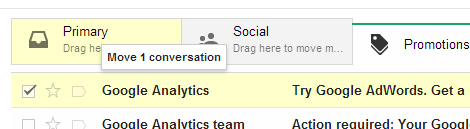
Once the email is dropped into a different tab, the user is presented with a message asking if they would like to continue receiving emails from that contact into the specified folder:

We’ll keep clients informed of any changes that may happen with Gmail’s new tab functionality.
clubbroadCast Support
Information on this article was cited from:
http://blog.mailermailer.com/industry-news/how-gmails-new-inbox-will-change-your-deliverability-stats
 Latest news RSS
Latest news RSS