12/3/2013
Microsoft recently released Internet Explorer version 11 and aspects of this new version cause complications for applications using the CK Editor - the editor used within the Club Central section of ClubHouse Online. As you may have noticed, the editor does not appear when you are attempting to edit content on your website. Replacing an editor is no small feat, in fact it will require us to upgrade our entire Content Management system, which is something we are not planning to do until the Fall of 2014.
As such, when editing your ClubHouse Online website we recommend that you use another browser (eg., Firefox or Chrome) or alternatively, utilze Internet Explorer in compatibility mode. Below are instructions on how to configure Internet Explorer 11 for your ClubHouse Online website.
Some of your members may experience issues with Internet Explorer 11 with respect to the ClubHouse Online Tee Times, Dining Reservations, and/or Court Booking modules - in each of these cases, the Calendar tool used to select a date does not appear. While we are working hard to address these issues, it will take some time to implement a resolution. Should your clients should experience these issues in the interim, please make them aware of their options with respect to compatibility view in Internet Explorer
To load ClubHouse Online in Internet Explorer’s compatibility view:
-
Open Internet Explorer and navigate to your ClubHouse Online e3 website
-
Click Tools > Compatibility View settings. You can also find a shortcut icon for Tools on the top right side of Internet Explorer:
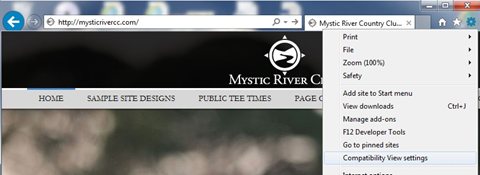
-
By default, your website’s domain will be populated within the field ‘Add this website’
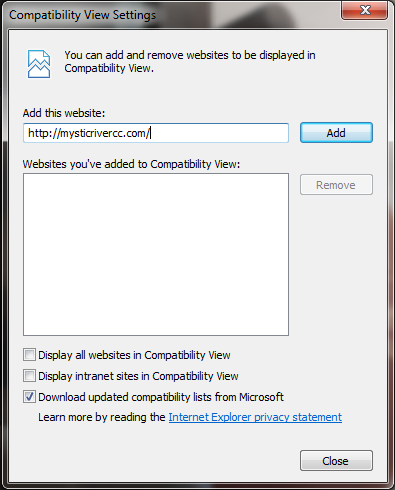
-
Click Add followed by Close. Your website will now load in compatabilty view.
Alternatively, you can uninstall the Internet Explorer 11 update entirely and revert back to your previous version; whether it be IE 9 or IE 10:
-
Click the Start button, type Programs and Features in the search box, and then select View installed updates.
-
Under Unistall an update, scroll down to the Microsoft Windows section.
-
Right-click Internet Explorer 11, click Uninstall, and then, when prompted, click Yes.
-
Click one of the following:
-
Restart now (to finish the process of uninstalling Internet Explorer 11 and restore the previous version of Internet Explorer)
-
Restart later
* source: Windows.Microsoft.com -
http://windows.microsoft.com/en-ca/internet-explorer/ie-11-faq
 Latest news RSS
Latest news RSS