Updating Your Website's Copyright Status
One common overlooked editable space on your website is the site footer. In most cases, website footers are created for clubs during the initial ClubHouse Online e3 project. This space commonly gets neglected as other full pages on the site get created and edited every day. There is, however, a Copyright year placed within the site footer to ensure your content is protected – this needs to be edited annually to ensure your website is up to date. As we are now in 2016, follow these steps below to modify your website footer and change ‘2015’ to ‘2016’.
Copyright Year is commonly placed on the right of your ClubHouse Online website footer
Updating Your Website Footer
- Log in to Club Central
- Within the content tree on left side, click on the Root page (displayed as your club name), this should also be selected by default when you go into Club Central.
-
Within the edit window, scroll down until you reach your website’s footer- you will notice the footer is comprised of edit boxes. These should include you club’s address, Copyright and year, contact information and any social feeds that may have been added.
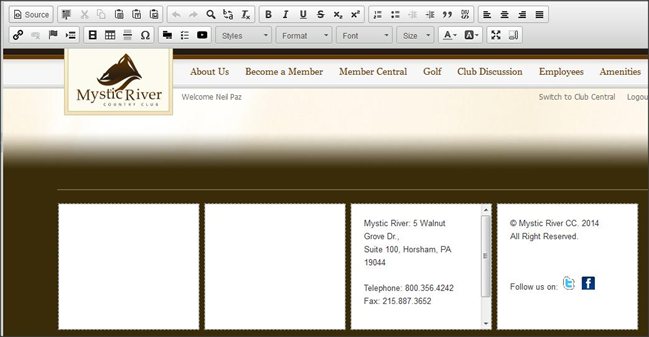
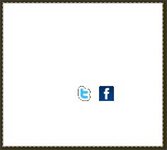
 The left image shows white text. Image on the right shows the text highlighted.
The left image shows white text. Image on the right shows the text highlighted.
- Modify the Copyright year and click ‘Save’. Make sure to ‘Publish’ the page once saved so the changes can be reflected on your website.
- Once your main template has been published, click on your 'Home' page using the content tree to the right. Scroll to the bottom and check your footer's copyright. Your home page may also require a change in addition you your main site template.
You're done! Rember to adjust the Copyright Year annually to ensure your site remains updated and protected.